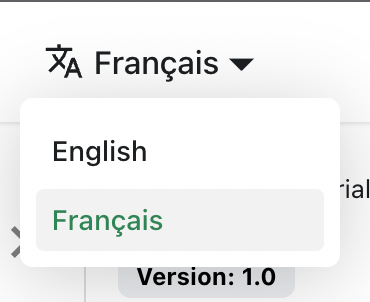Docusaurus supports Markdown and a few additional features.
Front Matter
Markdown documents have metadata at the top called Front Matter:
// highlight-start
---
id: my-doc-id
title: My document title
description: My document description
slug: /my-custom-url
---
// highlight-end
## Markdown heading
Markdown text with [links](./hello.md)
Links
Regular Markdown links are supported, using url paths or relative file paths.
Let's see how to [Create a page](/create-a-page).
Let's see how to [Create a page](./create-a-page.md).
Result: Let's see how to Create a page.
Images
Regular Markdown images are supported.
You can use absolute paths to reference images in the static directory (static/img/docusaurus.png):


You can reference images relative to the current file as well. This is particularly useful to colocate images close to the Markdown files using them:
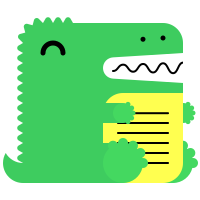
Code Blocks
Markdown code blocks are supported with Syntax highlighting.
```jsx title="src/components/HelloDocusaurus.js"
function HelloDocusaurus() {
return <h1>Hello, Docusaurus!</h1>;
}
```
function HelloDocusaurus() {
return <h1>Hello, Docusaurus!</h1>;
}
Admonitions
Docusaurus has a special syntax to create admonitions and callouts:
:::tip[My tip]
Use this awesome feature option
:::
:::danger[Take care]
This action is dangerous
:::
Use this awesome feature option
This action is dangerous
MDX and React Components
MDX can make your documentation more interactive and allows using any React components inside Markdown:
export const Highlight = ({children, color}) => (
<span
style={{
backgroundColor: color,
borderRadius: '20px',
color: '#fff',
padding: '10px',
cursor: 'pointer',
}}
onClick={() => {
alert(`You clicked the color ${color} with label ${children}`)
}}>
{children}
</span>
);
This is <Highlight color="#25c2a0">Docusaurus green</Highlight> !
This is <Highlight color="#1877F2">Facebook blue</Highlight> !
This is Docusaurus green !
This is Facebook blue !